New User Registartion
- Log in to www.IRBNet.org
- Click: New User Registration in the upper right hand corner (if you have registered then ignore this step).
- Enter your legal first and last names in the appropriate fields. (Please use upper case letters when appropriate as you register into the system; the system does not alphabetize names that begin with lower-case letters.)
- Create your User Name and Password; confirm your password, and enter a password hint.
- Select Continue
- Accept the Terms of Use
- On the next screen, type “Grand Canyon University” in the “Search for an organization” field and click “Search” OR scroll to and select “Grand Canyon University, Phoenix, AZ” from the list on the screen.
- Select Continue
- On the next screen, enter your telephone number and email address; select Continue
- On the final screen, you will confirm the information you entered. Be sure in the second box, it lists Grand Canyon University, and then select Register.
- You will receive an email from IRBNet with a link that you need to click on to activate your account. Your name will appear on Grand Canyon University’s list after you activate your account. **

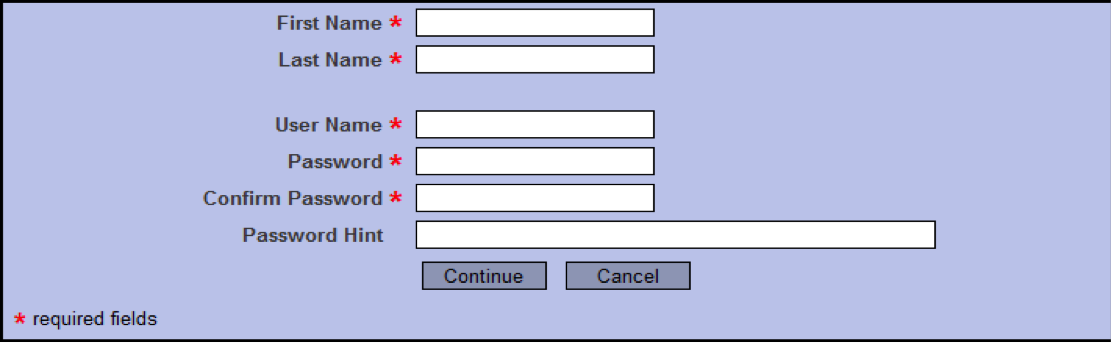
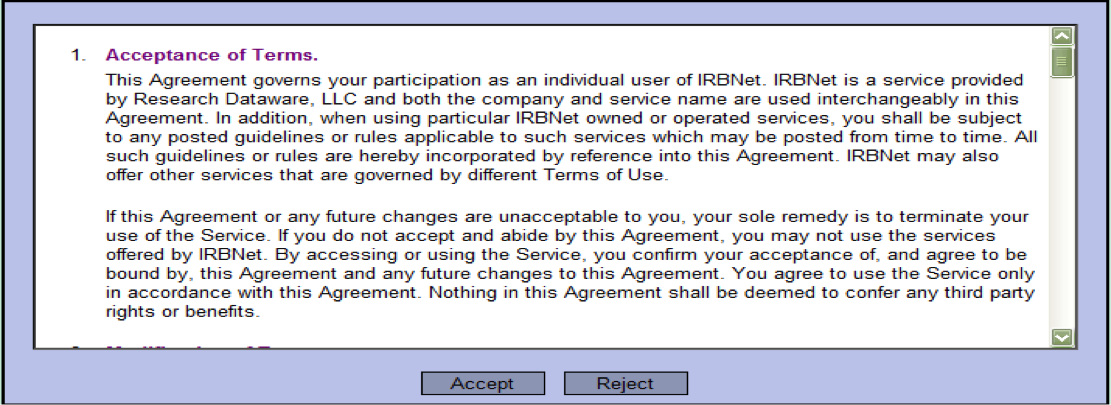
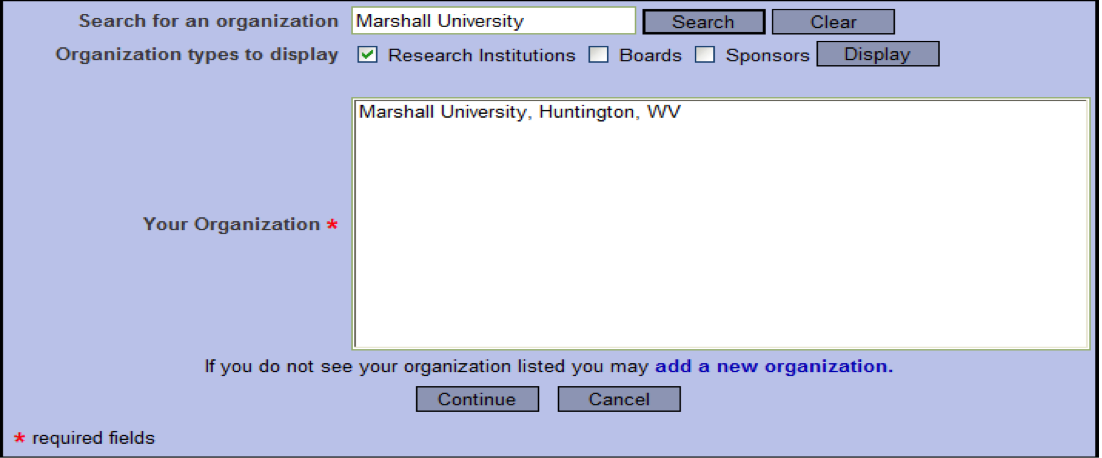

Activate / Reset Account?
If you have not received the email authentication from IRBNet it is because either . . .
- The email address was incorrectly typed,
- There is a filter on your email blocking the authentication, or
- You have an alternate account (if so, please create a new email account with Yahoo/ Gmail/ Hotmail).
Try these steps:
Check your spam filters/delete box. If the email is not there, then follow the steps below.
- Log in to www.IRBNet.org
- In the upper right corner of the screen, click on “USER PROFILE”
- At the bottom of the next screen where you see Affiliations, click Edit
- Change your email address
- Enter a new or different fax number
- Click on Save. This will trigger a new activation email that will be sent to your account.
- When you receive the email, click the link in the message. This will take you to the home page of IRBNet, indicating that your account has been successfully activated.
Note: To change email accounts click on the User Profile. This is accessible even if you have not activated your account. Please avoid creating more than one IRBNet account.
Share a Project / Package
- Log in to www.IRBNet.org (if not already logged in)
- Select your Study’s Title
- From the menu at the left of the screen, click on Share this Project
- When the “Share Project” screen appears, click on the word Share
- Select Grand Canyon University, Phoenix, AZ from the list and drop-down menu
- Click on Select Organization
- On the next screen, type in your Chair’s last name in the search field (see below)
- Click on Search
- When your Chair’s name appears, choose Full as the type of “Permission Access” you are granting to the Chair. Listed below are the permissions available for each person. Keep in mind what access they will need.
- Type in any comments you wish to send to your Chair’s in the comments field
- Click on Save (please see below).
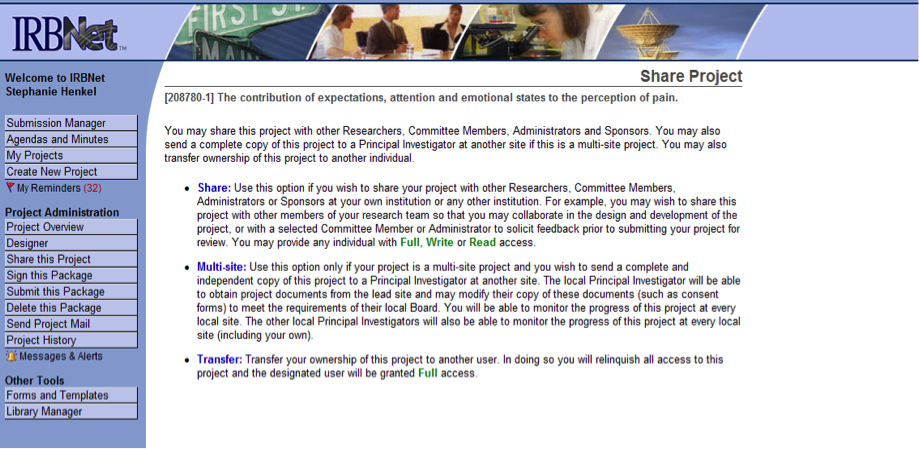
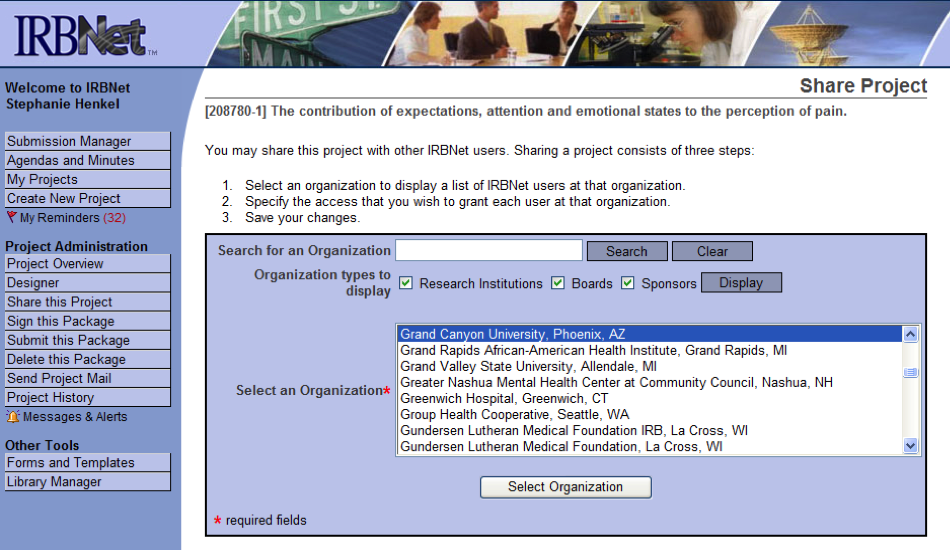
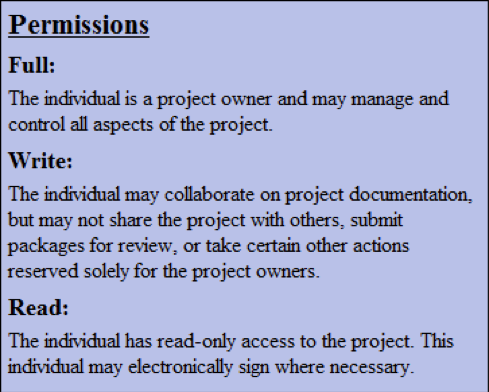
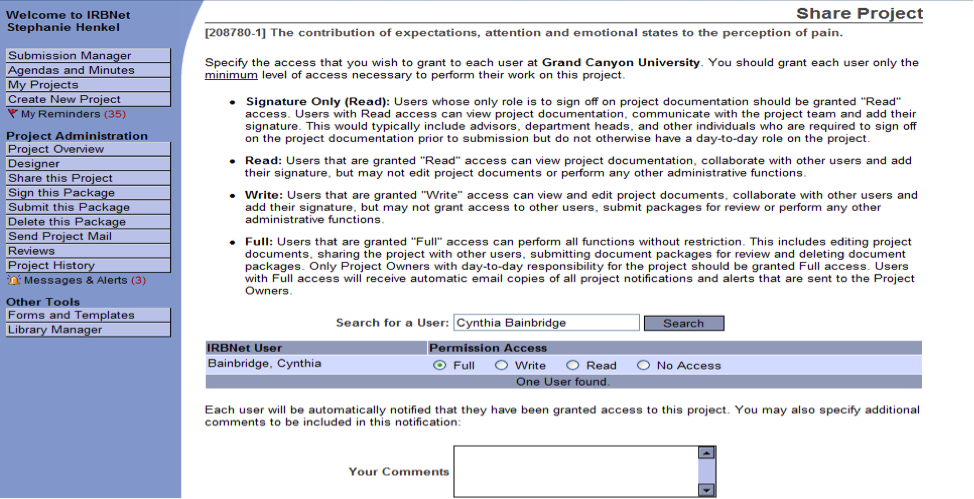
NOTE: The system will automatically notify your Chair that the project is ready for his or her review, signature, and submission. If the Chair deems the application complete and ready for review, s/he will submit the application for IRB review as appropriate.
Sign a Project/Package
- Log in to www.IRBNet.org (if not already logged in)
- Select your Study’s Title
- The next step is for the researcher to sign the package.
- From the menu/toolbar at the left of the screen, click on Sign this Package (see below)
- When the signature page appears, select Principal Investigator from the drop-down menu.
- Click Sign
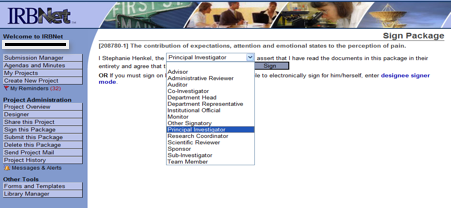
Submit a Project / Package
- After logging in, click on the study's title from the “Study Manager” (home) page
- Click: Submit This Package in the menu of options at the left of the “Study Overview” page
- Type Grand Canyon University in the blank area and click Search.
- You will select Grand Canyon University IRB from the list of options on the “Submit Package” page (if it is not already selected).
- Click on Continue at the bottom of the page (please see below)
- Next page that appears, you will see the student researchers study's title at the top of the page
- For Submission Type, select: New Project from the drop-down menu next to (A study is always considered “new” until it has received IRB approval.)
- Please see additional options below when submitting subsequent projects.
- Is the initial IRB submission for your learner, select New Project
- Needs/Requires a modification to the project, select Amendment/Modification
- Needs/Requires revision to an approved project, select Revision
- Project needs to be closed out and is the learners final submission to the IRB for the dissertation phase, select Closure/Final Report
- Project that was previously approved, non-exempt, and project is reaching one year since IRB approval, select Continuing Review/Progress Report
- Is funded or accepted grant funding, select Funding/Grant
- Had an unanticipated problem (UP), select Unanticipated Problem (UP)
- Had an adverse event, select Adverse Event (non-UP)
- Had a deviation or a violation, then you will select Protocol Deviation/Violation
- Needs/Requires another form of reportable event, select Other Reportable Event
- Needs/Requires a publication (non-doctoral learners), select Publication
- Is a response or follow-up based on the projects evidence, select Response/Follow-Up
- Is something other than what is listed above, select Other
- Add comments if you so choose.
- Click: Submit. The package will be locked upon submission (please see below).
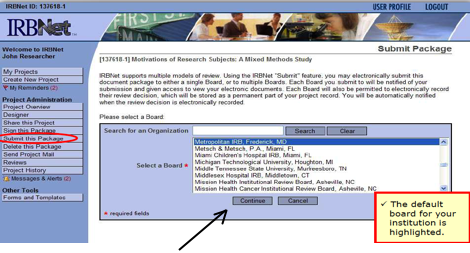
Chairs: Once you receive an email or notification that the learner has uploaded all of the required documentation, you will log into the project to review and approve the work. Once you approve, you will submit the project to the IRB.
IF a submission:
Note: Please submit a study only once. Once a study is submitted it becomes locked, and the submission cannot be edited. If new documents need to be added to a submitted study prior to review, email [email protected] or call 602-639-7804 to alert the IRB Coordinator to unlock the study.
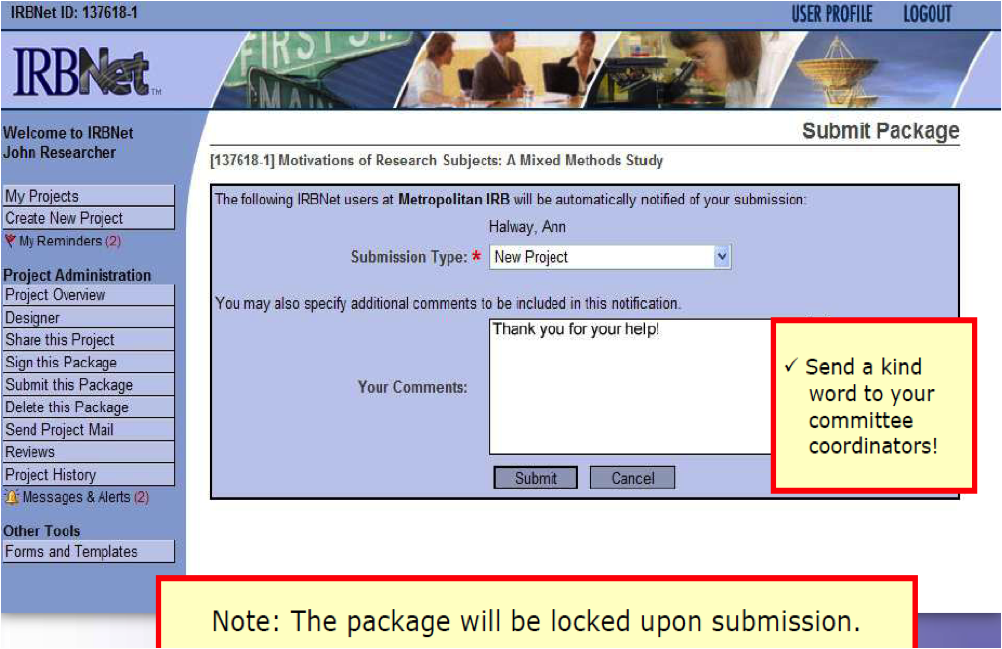
Retrieve Board Documents
- Log in to www.IRBNet.org
- Click on the title of the study you wish to access
- Scroll down to “Submitted to:”
- Click on Review Details
- Under “Board Documents” click on the document name(s) or the(paper) icon to view the document(s)
Add or Revise Documents
- Log in to IRBNet
- Click on the title of the study you wish to access
- Click on Designer button under Project Administration
- Follow these steps to add or update documents into the study: (Typically the learner completes this step; if revisions are required, the learner will upload modified document(s); then refers to the chair the revisions have been made and complete).
- Scroll through the list of document names to select the “Document Type” from the drop-down menu that best describes the item you want to attach. (Use “Other” if none of the more exact names fits the document type.)
- Type a description of the document, if desired
- Upload the file you wish to attach
- Click on Attach
- Repeat the bulleted steps above for all the documents that apply to your study.
- Chair (or learner) have uploaded all required revisions/documents, the chair will resubmit to the IRB by selecting “Mark Revisions Complete” from the Designer page (please see below).
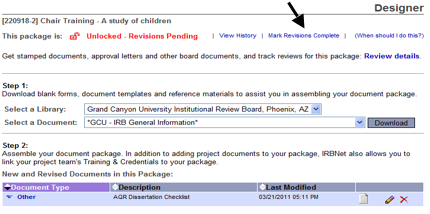
OR by selecting “Lock-Revisions Complete” from the Submission Detail page (please see below).
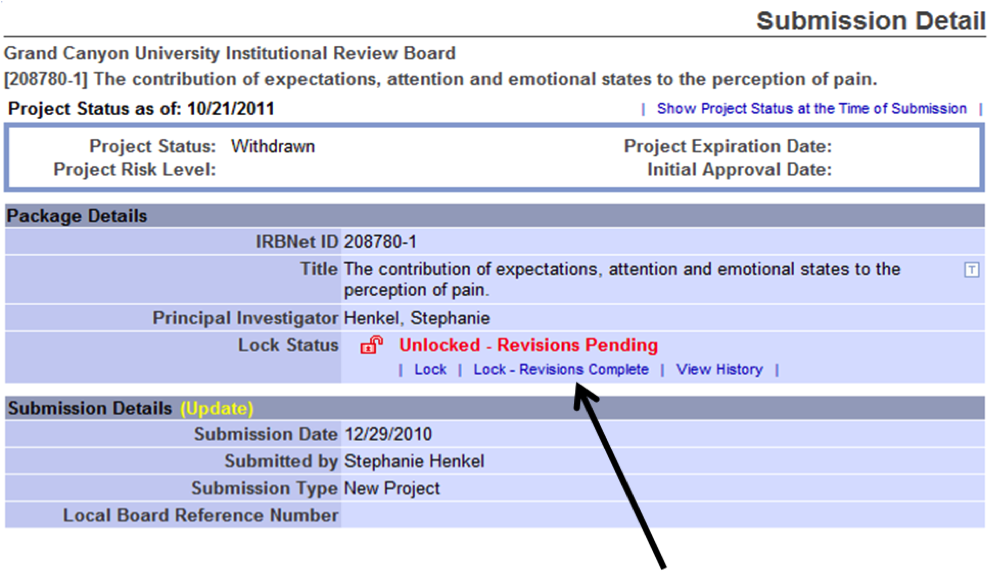
Documents Required for IRB Review
- Online IRB Study Application
- Research Prospectus Approval Form (GCU D-20)
- AQR/Proposal Approval Form (GCU D-35)
- Approved Research Prospectus (ALL editing complete)
- Approved Post-Defense Proposal (ALL editing complete)
- Student Researcher CITI training certifications (2)
- Human Research
- RCR (Responsible Conduct Research)
- Recruiting Materials (advertisements, cover letters, scripts, etc.)
- Supporting documents*
- Recruitment Materials*
*This may also include approval letters, site authorization approval, authorization request letter (s), consent / assent forms (templates), surveys, questionnaires, etc.
**NOTE: Please download the IRBNet Document Checklist from the forms and templates tab in IRBNet to ensure you have all of the required documents for IRB review.
Documents Required for Continuing Review
All continuing review submissions must include the following documents for review:
- Continuing Review form
- Original IRB Application
- IRB approval notice / letter
- Current draft of the dissertation proposal (edits complete)
- Copy of the Informed Consent / Assent document(s)—if applicable
Documents Required for Modification to Project after IRB approval
All modification/revision submissions must include the following documents for review:
- Modification form
- Revised IRB Application (reflecting the requested revisions)
- IRB approval notice / letter
- Current draft of the dissertation proposal (edits complete)
- Copy of all revised documents (i.e., informed consent form (s), advertisements, proposal, letters, etc.)
- Copy of permission letters from the research site(s)—if applicable
Check Status of IRB Application
NOTE: The status indicator will give you information on the status of an IRB Application. Please read through the following indicators. Any time the status is changed, the student researcher and the Chair will receive an email notification from IRBNet.
- Work in Progress: The study has been created but has not been submitted to the Grand Canyon University IRB for review. Once the application is ready for review, the Chair is the only individual who should “submit” a student researchers’ package to the Grand Canyon University IRB. Grand Canyon University
- Pending Review: The study/package has been submitted to Grand Canyon University IRB and the Submission Coordinator is screening the study/package for completeness.
- Modifications Required or Information Required: If the submission is incomplete (after being submitted) there will be an Incomplete Application Memo in the study stating what must be uploaded or modified in the study/package. Follow the steps on page 10 (How to Add or Revise Documents).
- Forwarded: If the submission is complete, the study is “forwarded” to the IRB reviewer for review. You and your Chair will receive an email from IRBNet once the evaluation is complete.
- Approved: The study is approved by the Grand Canyon University IRB. A letter of Approval and the completed evaluation form will be located in the study.
- Deferred: The study has been deferred for either minor or major revisions. Please review the evaluation form for further information. It is located in the study on IRBNet.
- Withdrawn: The study has been withdrawn from review for different reasons, e.g., multiple submissions.
If you are checking the status of Level 2 & 3 review first check with the chair, second, check learner’s unique LDP page located in DC Network.